Read only Domain Controller is one of the best feature in Sever 2008. In Previous version of Windows this
feature is not available. If a user had to Authenticate over wide area network there was no such alternative.
The Main purpose of this feature to secure your domain Controller in Branch office. Most of the time you will see that Branch offices always lack in physical Security as well as highly experienced IT professional availability. In order to secure your Branch office you can have read only domain controller in branch office now you will learn how to create read only domain Controller . In order to perform this Task you must have
a Server working as a domain controller and you must remember that first domain in the forest can not be read only. so let's learn how to install a read only domain controller. I will upload the Image as well. so that you can have better understanding of creating Read Only Domain Controller.
1:Start>dcpromo
don't select the second option because that is for creating child domain. Select first option and and click next as you click next
you need to put the Administrator Credential and password and click ok on the next window
you will see it will examine the DNS Configuration and give you the options. look at the image
in next window you will see the option to select read only domain controller as you seen in the image given below
select the Read Only domain controller(RODC) click on next
Make sure that you select the first option that is highlighted there by me click next you can also set the name
in next window you will see that it will prompt you to enter the password that password actually for domain
controller restore mode.
just click next and come on to next window
you can export the settings as well if you want to just click next.
you are almost done all you need to you need to wait unless it complete this process.
feature is not available. If a user had to Authenticate over wide area network there was no such alternative.
The Main purpose of this feature to secure your domain Controller in Branch office. Most of the time you will see that Branch offices always lack in physical Security as well as highly experienced IT professional availability. In order to secure your Branch office you can have read only domain controller in branch office now you will learn how to create read only domain Controller . In order to perform this Task you must have
a Server working as a domain controller and you must remember that first domain in the forest can not be read only. so let's learn how to install a read only domain controller. I will upload the Image as well. so that you can have better understanding of creating Read Only Domain Controller.
1:Start>dcpromo
don't select the second option because that is for creating child domain. Select first option and and click next as you click next
you need to put the Administrator Credential and password and click ok on the next window
you will see it will examine the DNS Configuration and give you the options. look at the image
in next window you will see the option to select read only domain controller as you seen in the image given below
select the Read Only domain controller(RODC) click on next
Make sure that you select the first option that is highlighted there by me click next you can also set the name
of a user who can administer the Read-Only Domain Controller. see in imageda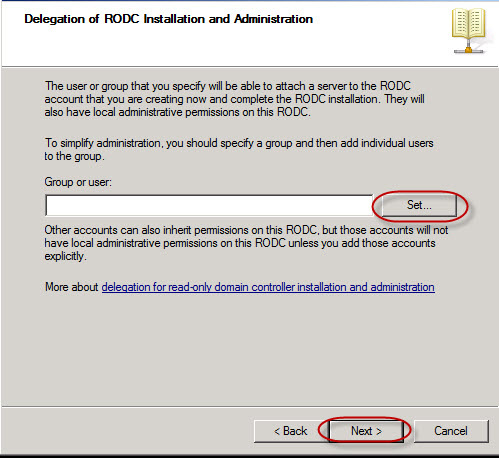
and click next then you will see the window which will show you the location where the database will be stored leave the default location.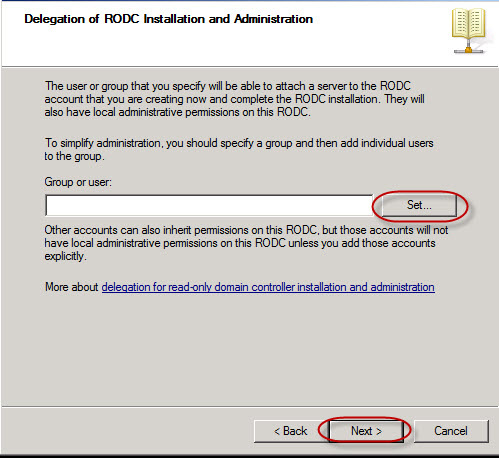
in next window you will see that it will prompt you to enter the password that password actually for domain
controller restore mode.
just click next and come on to next window
you can export the settings as well if you want to just click next.
you are almost done all you need to you need to wait unless it complete this process.






















0 comments:
Post a Comment